Commands for 4-point cut
All commands for the 4-point cut can be accessed via the menu Edit > Source/destination cut.
There are buttons on the upper toolbar for the most important commands for executing cuts and setting and deleting In and Out markers. These are turned off by default. They are displayed when you select the workspace SD editing.
Set and delete In/Out points
An In Point marker defines the start point of a cut and an Out Point marker defines the end point of a cut.
The In and Out Point markers can be set with the keyboard or with buttons in the upper toolbar. To display the source-destination cut buttons, it is best to switch to the Workspace SD-Editing (menu at the bottom left of the program window).

There are buttons for the most important commands for setting and deleting the source/destination markers.
|
Command |
Keyboard shortcut |
|
In Point (Source) |
Ctrl + Home |
|
Out Point (Source) |
Ctrl + End |
|
In Point (Dest.) |
Shift + Home |
|
Out Point (Dest.) |
Shift + End |
|
Delete source points |
Ctrl + Alt + Page Down |
|
Delete destination points |
Ctrl + Alt + Page Up |
All commands for setting and deleting the In/Out markers in Source and Destination are located in the menu Edit > Source/Destination Cut > Set/Delete In/Out Point(s). For In and Out points there are commands to set and to delete, respectively for Source, Destination or unspecifically for Source or Destination. You can use the latter in Source-destination cut mode; the command then always takes effect depending on the focused project section. Source markers are set in the active source section and destination markers in the destination section.
The keyboard shortcuts for these commands are logically structured: Home/End determines In/Out, + Ctrl for the source points, + Shift for the destination points, + Alt to delete the respective points. The non-specific keyboard shortcuts are composed of Home/End for In/Out, with Ctrl + Shift for setting and Alt for deleting the points.
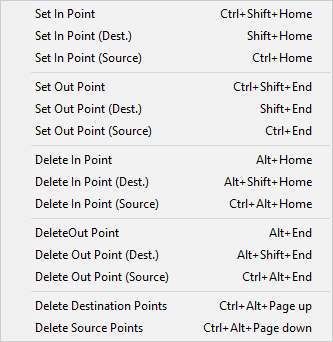
You can delete both edit markers with the commands Delete destination points and Delete source points.
Cut Commands
Insert cut: This command executes the cut process. Audio material present in destination tracks is overwritten.

Keyboard shortcut: F9
Insert with ripple: This command also executes the cut process. Audio material present in destination tracks is moved forward.

Keyboard shortcut: F10
Delete and ripple: This command deletes the cut range in the destination tracks and closes the resulting gap by moving the following audio material.

Keyboard shortcut: F11
Delete silence: This command deletes the cut range in destination tracks. Following audio material is not moved.

Keyboard shortcut: F12
Cut commands with crossfades
If the Auto Crossfade mode is active, crossfades are created accordingly for the cut commands. For the shape of the crossfades, a special crossfade preset Default_CrossFade_SD is used. The preset can be customized in the Crossfade Editor.
Every common cut command is also available in the variant Blackfade. Here, the beginning and end of an object are faded in or out. These blackfade cuts use the crossfade presets Default_FadeFromBlack and Default_FadeToBlack.
For keyboard shortcuts the keyboard shortcuts of the normal editing commands + Shift key are used
|
Blackfade insert |
Shift + F9 |
|
Blackfade insert with ripple |
Shift + F10 |
|
Blackfade Delete and Ripple |
Shift + F11 |
|
Blackfade delete silence |
Shift + F12 |
Other cut commands
Insert with time stretching: In this case, the source material is time-stretched between the destination in-point and destination out-point. Existing material in the destination tracks is replaced with the material from the source tracks.
This enables the timing of drum loops to be adjusted to the existing arrangement, without the need to apply complicated operations. The time-stretching is done non-destructively.
Keyboard shortcut: Alt + F9
Insert at Source Position: You can use this cut command in a dubbing cut. The original time position of the source material is used as the destination position. You don't need to set any Destination markers, markers that were previously set will be ignored. The cut retains the time position of the source material.
Keyboard shortcut: Ctrl + Alt + F9
Zoom commands for the 4-point cut
The commands Jump to In Point/Out Point move the play cursor to the Destination In or Out point. If no corresponding Destination point is set, the program jumps to the Source In/Out point.
Keyboard shortcut: Ctrl + Shift + Page Up/Page Down
The commands Zoom to In Point/Out Point move the play cursor to the Destination In or Out point and additionally adjust the zoom level according to the 4 point cut preferences. The preset value is a time of 2000 ms.
Keyboard shortcut: Ctrl + Alt + Page Up/Page Down